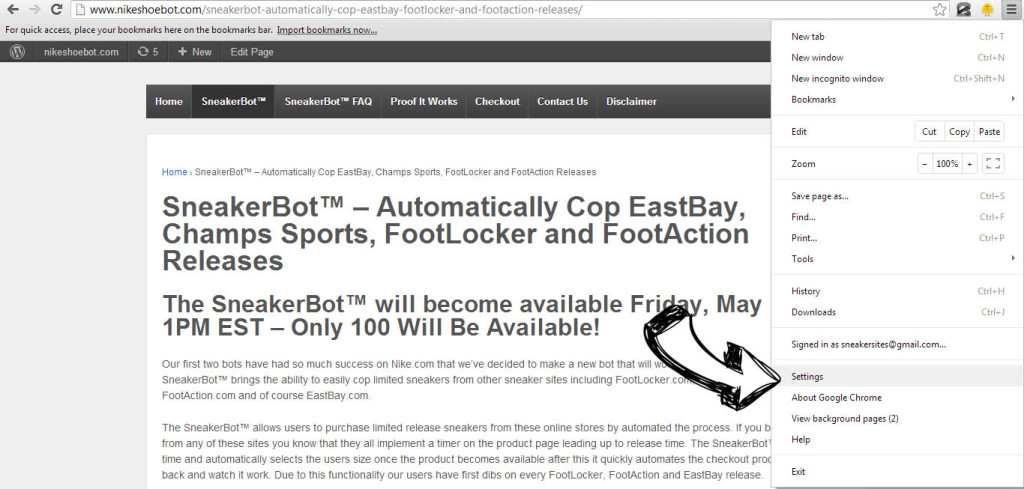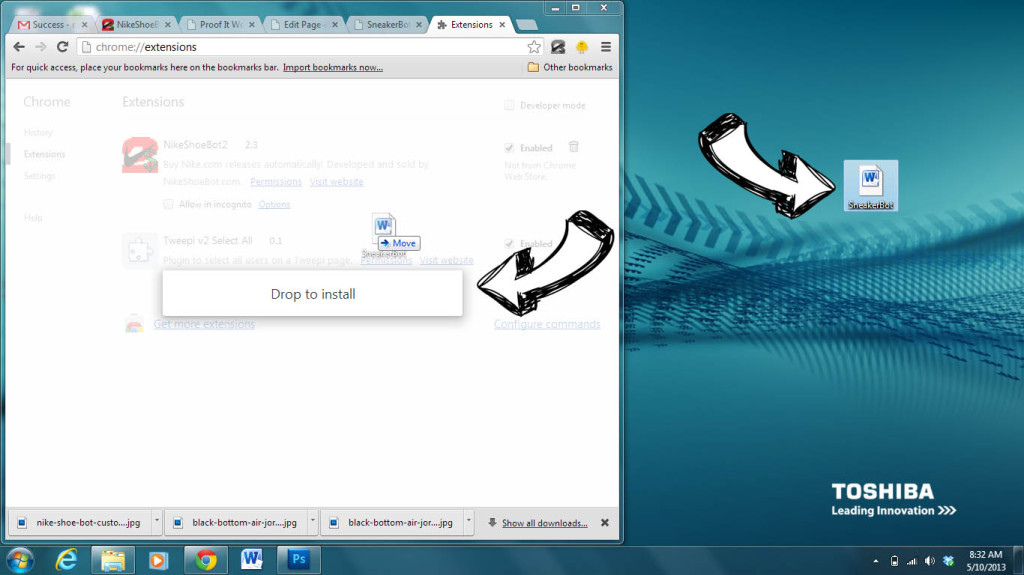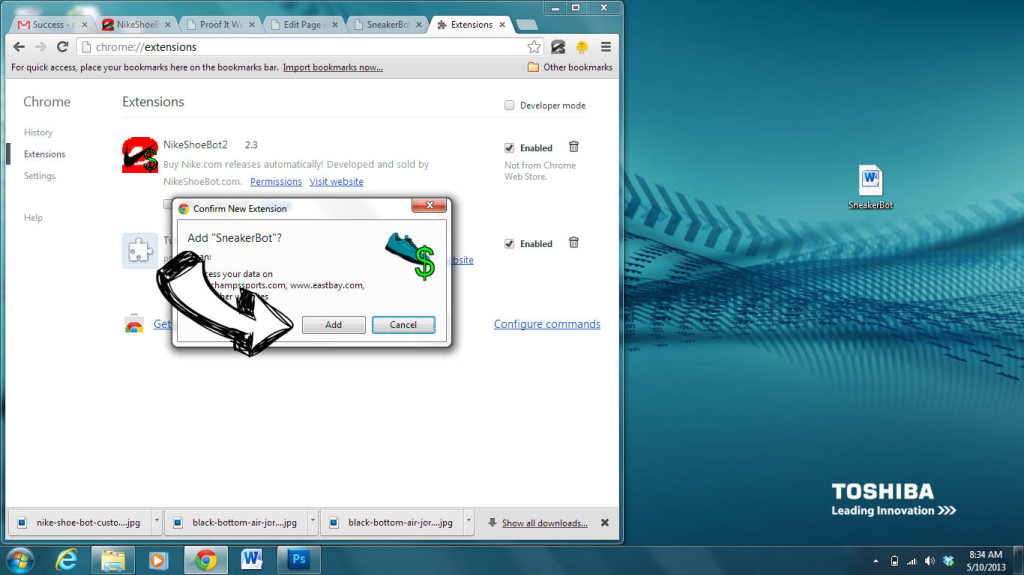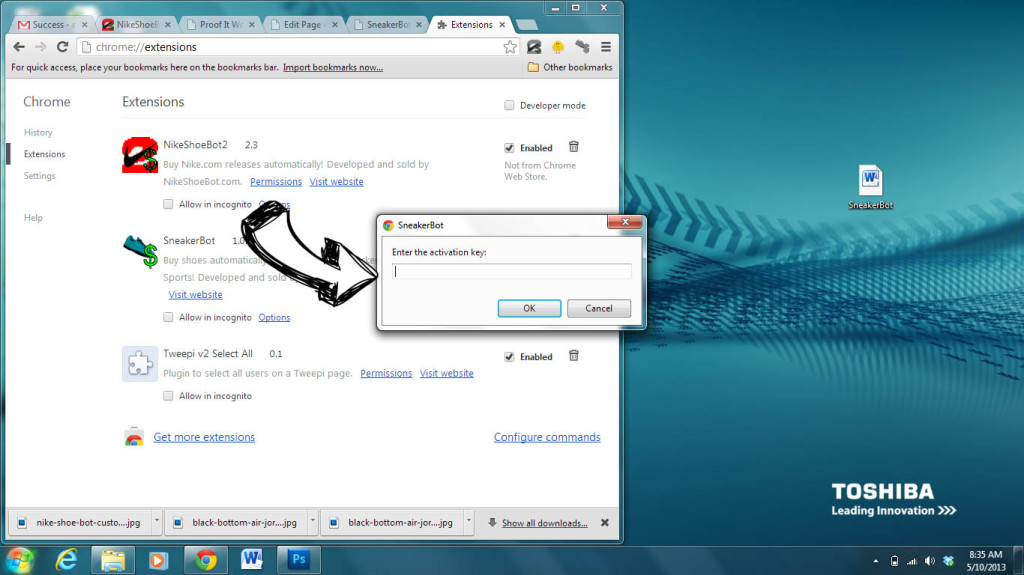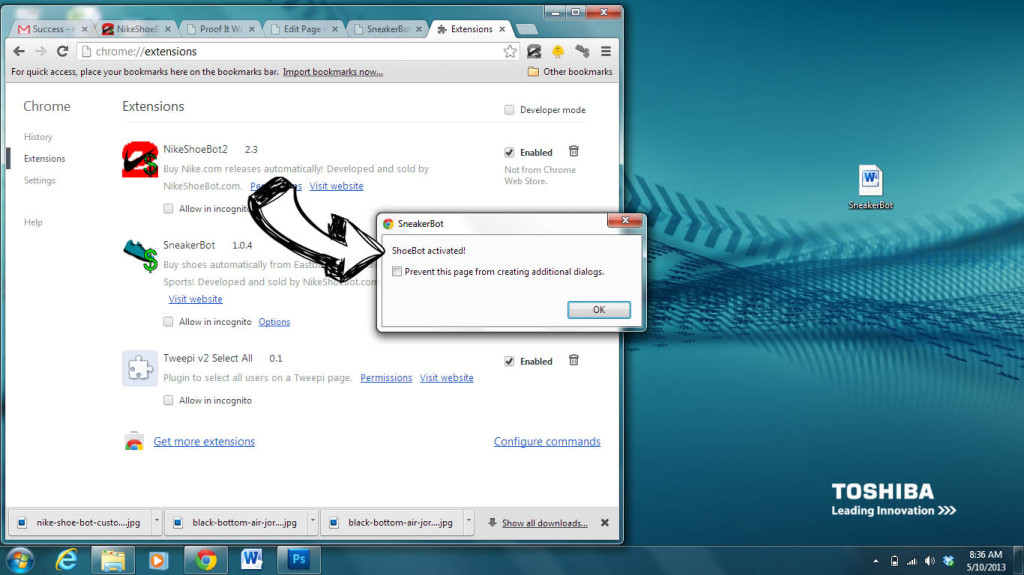Thank you for purchasing the SneakerBot™
IF YOU ARE A MAC OR PC USER YOU MUST INSTALL THE Google Chrome bots ON OPERA (www.Opera.com)
You also must install the Download Chrome Extensions add-on – https://addons.opera.com/en/
After doing that you can install the bots onto Opera.
Gmail has changed their download procedure so if you’re using Gmail follow these directions IF YOU ARE NOT USING GMAIL THEN SKIP DOWN TO THE NON-GMAIL INSTRUCTIONS BELOW.
1) On the Download file you’ll see a DOWN arrow, click it.
2) A message should pop up that says Apps, extensions…. Cannot be installed. Click OK.
3) Now you should notice that the file downloaded to the bottom of your Google Chrome window.
4) Click the 3 stripes tab in the upper right hand corner, select Settings then Extensions.
5) Now drag the file from the bottom of your Google Chrome window into the middle of the extensions page and drop it in. (If it will not let you drop it in. Drag the file from the bottom of the window onto your desktop then try to drag it from your desktop into the extensions page.)
Now enter your pass code and you should see the message “SneakerBot Activated!”
Non-Gmail account instructions
The first thing you’re going to do is RIGHT CLICK on the file link included in the email we sent you. The file should read SneakerBot.crx, right click the SneakerBot.crx link in your email and select SAVE AS. For easy access save the file to your desktop and name it SneakerBot.crx.
After doing this you’ll want to open up Google Chrome, click the three stripes tab and select settings. Once in settings there will be an option on your left that says Extensions, click it.
Now you’ll want to shrink down your browser window like in the picture below. Place your browser so that you can see the SneakerBot file on your desktop and still have access to the Google Chrome window. Now you’ll want to click and hold onto the SneakerBot file dragging it into the Extensions window on Google Chrome until it says ‘Drop to install’ (just like below).
You’re doing great! Now you’ll be prompted to Add “SneakerBot”? make sure you click the Add button.
Inside the email that we sent you there’s a Activation Code, please enter that into the next pop up window.
Congratulations, the SneakerBot is now activated and ready for use! If for some reason you didn’t get ShoeBot activated pop up delete the SneakerBot extension from your Google Chrome extensions page by clicking the TRASH CAN icon and start over.
SneakerBot™ use instructions HERE.