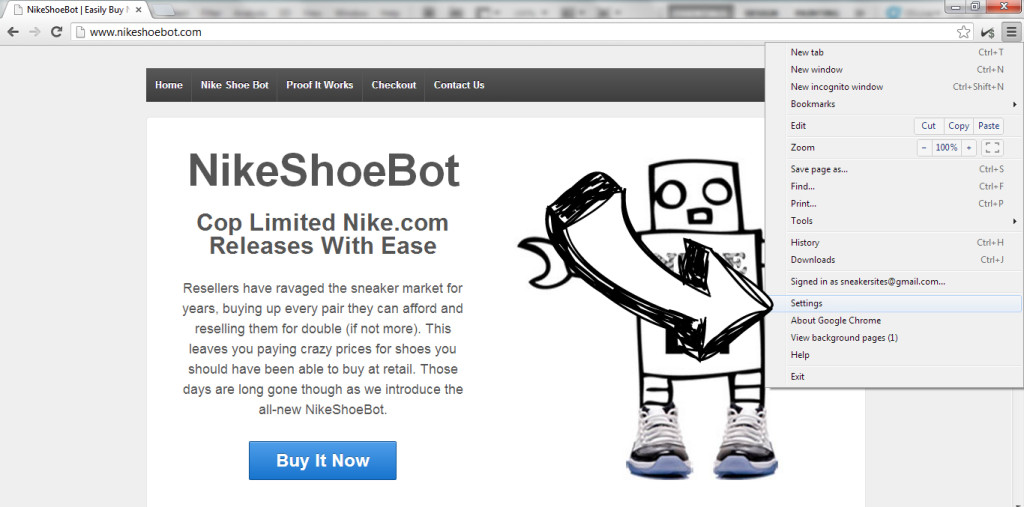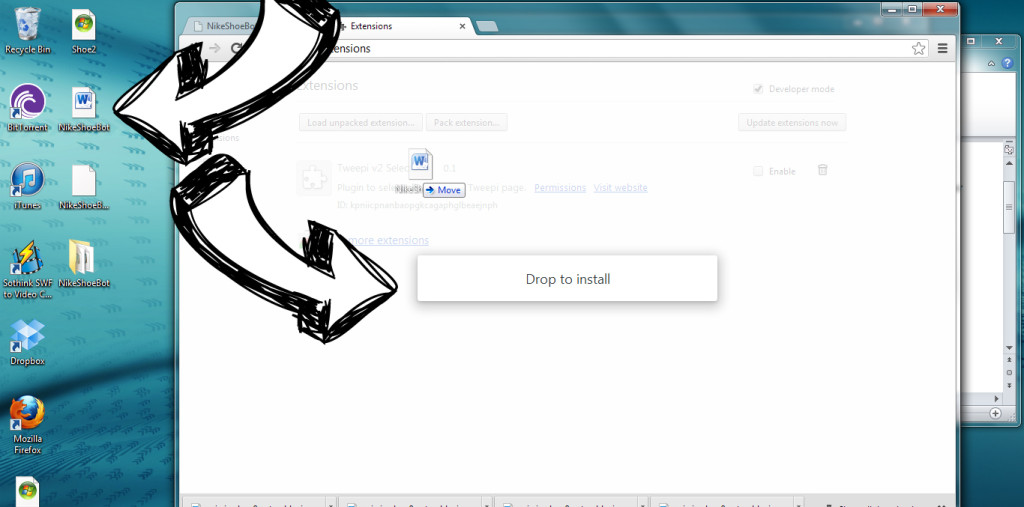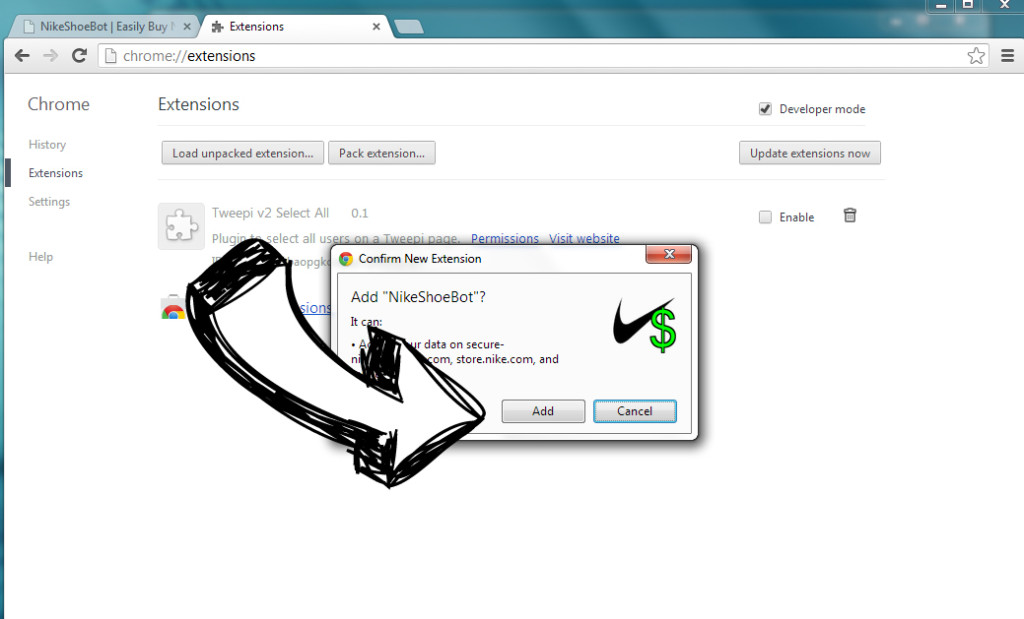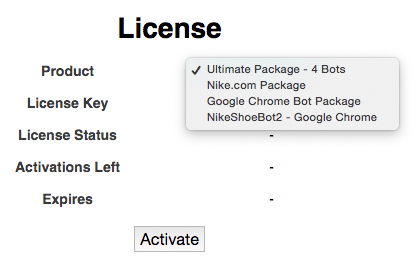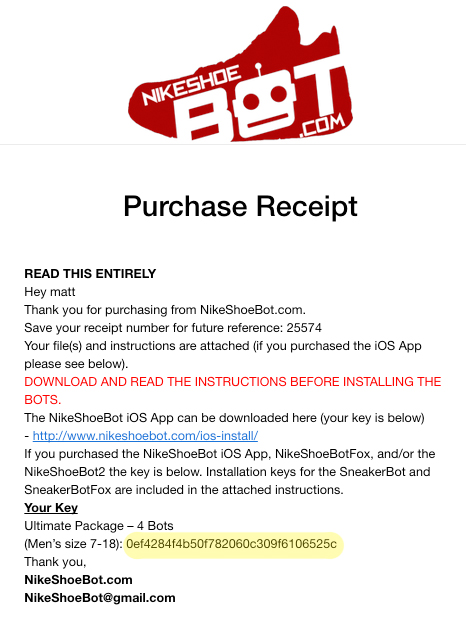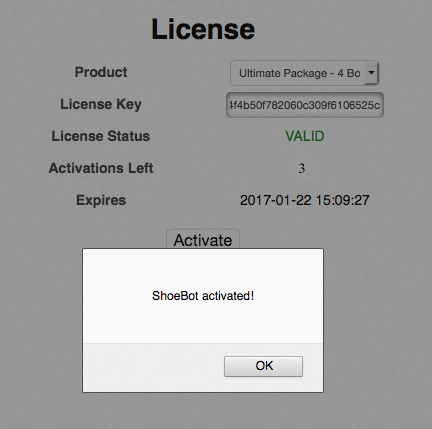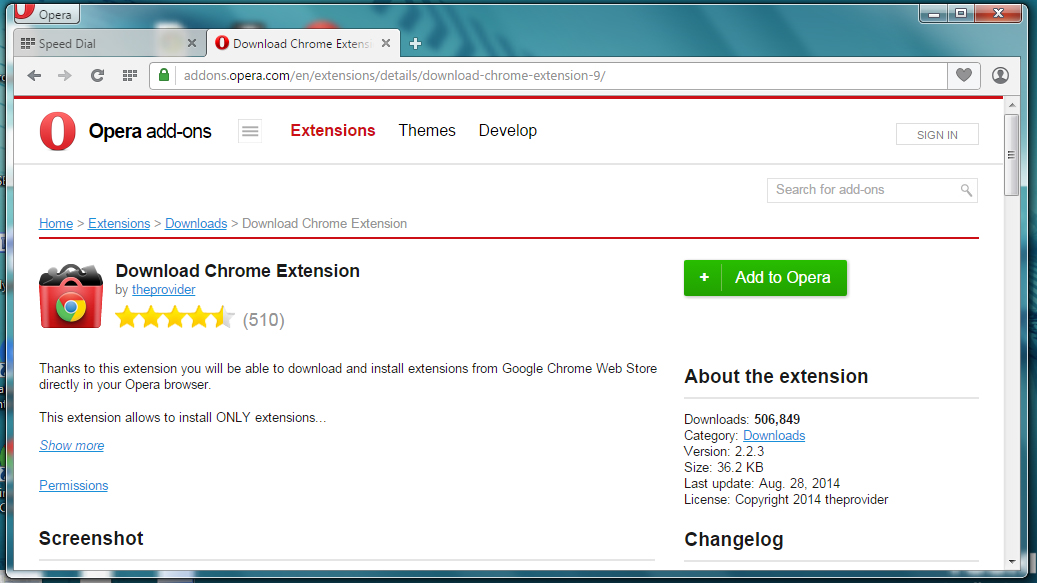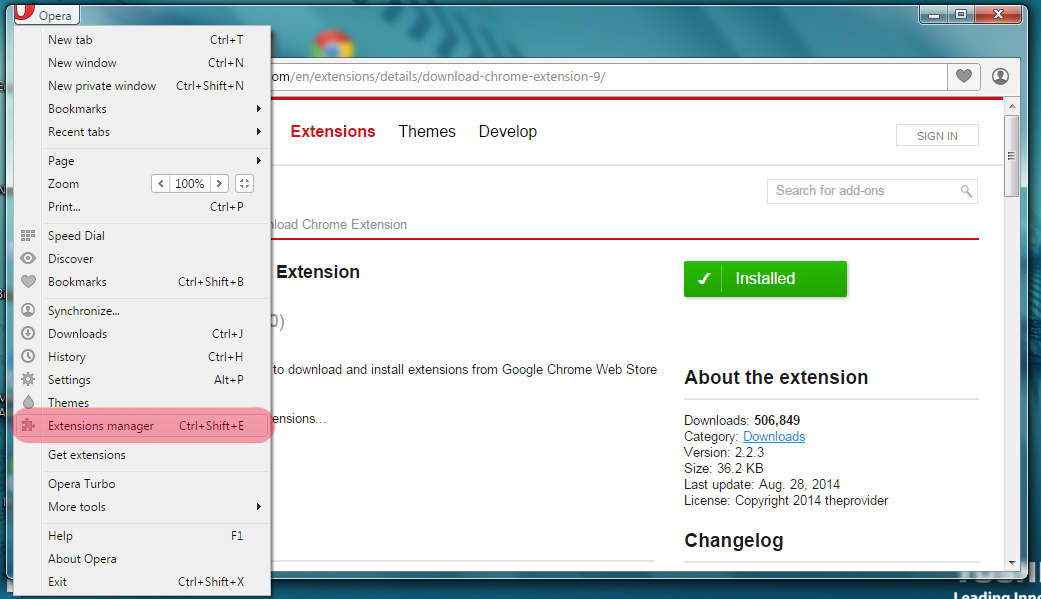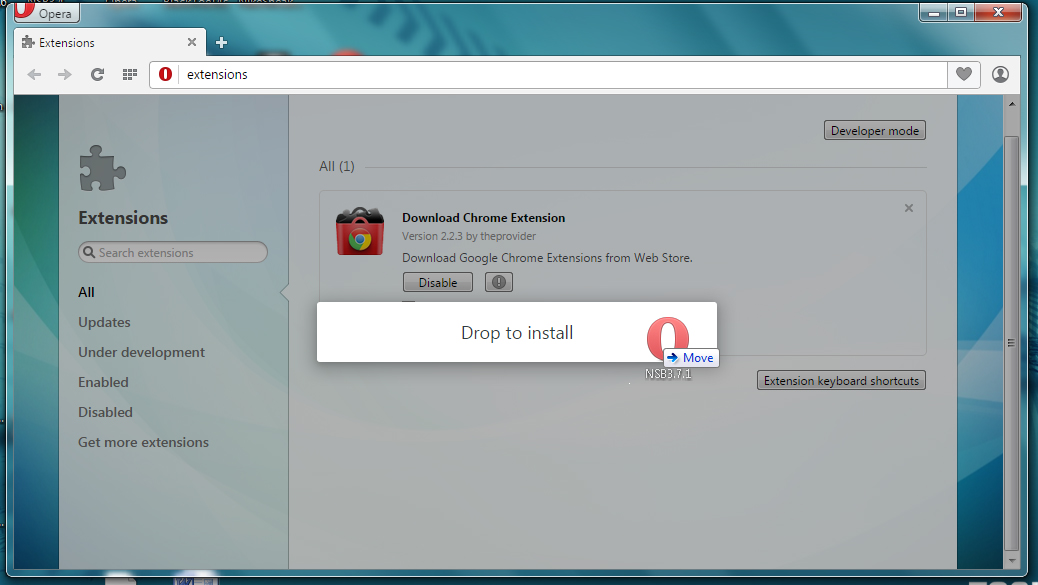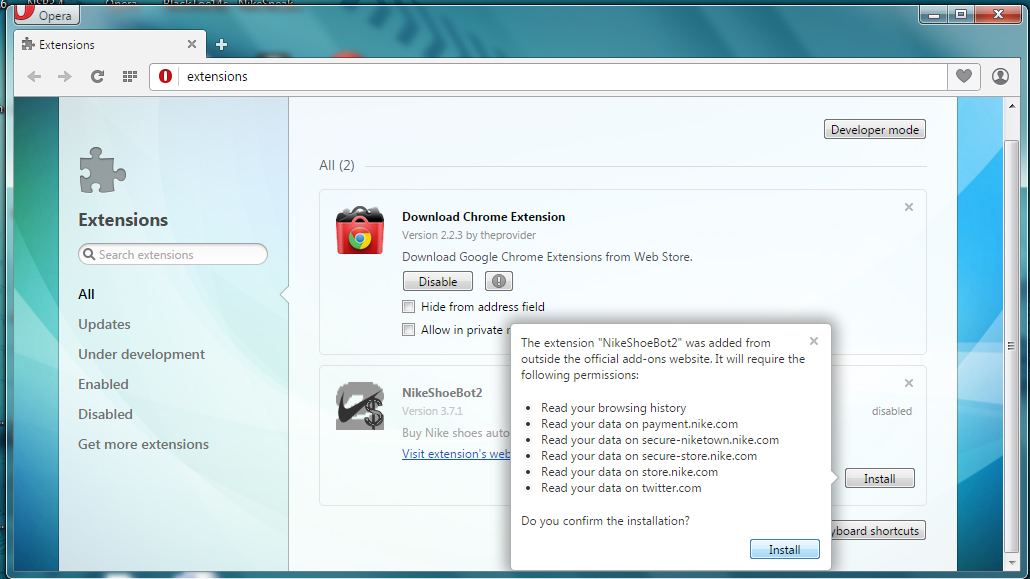NikeShoeBot2 Installation
IF YOU ARE A PC USER YOU MUST INSTALL THE NIKESHOEBOT2 ON OPERA (www.Opera.com)
You also must install the Download Chrome Extensions add-on – https://addons.opera.com/en/extensions/details/download-chrome-extension-9/
Mac users can continue using Google Chrome for Mac.
GMAIL DOWNLOAD INSTRUCTIONS
IF YOU ARE NOT USING GMAIL THEN SKIP DOWN TO THE NON-GMAIL INSTRUCTIONS BELOW.
1) On the Download file you’ll see a DOWN arrow, click it.
2) A message should pop up that says Apps, extensions…. Cannot be installed. Click OK.
3) Now you should notice that the file downloaded to the bottom of your Google Chrome window.
NON-GMAIL INSTRUCTIONS
1) Right click NikeShoeBot.crx link and click Save-As. Be sure to save the NikeShoeBot to your desktop for easy access.
Google Chrome Installation Instructions – MAC USERS ONLY
OPERA Installation Instructions – PC USERS ONLY
Google Chrome Installation Instructions – MAC USERS ONLY
1) Open Google Chrome and access the extension page by clicking the 3 stripes icon in the upper right, selecting Settings and then clicking Extensions in the left column.
2) Once on the Extensions page shrink your browser windows so you’re able to access your desktop in the background. Select the NikeShoeBot.crx file and drag it into the middle of the Google Chrome browser. Drop to install should appear, then drop the NikeShoeBot.(If it will not let you drop it in. Drag the file from the bottom of the window onto your desktop then try to drag it from your desktop into the extensions page.)
3) Select the Add button.
4) Select the product you PURCHASED from NikeShoeBot.com, NOT the bot you are installing. If you purchased an update you’ll need to select the original bot/package you purchased.
5) Enter the activation key that was included with your purchase receipt email.
If you only purchased the NikeShoeBot2, your activation key allows for 2 installs.
If you purchased the Ultimate Package OR the Nike.com Package, the key works for BOTH the NikeShoeBotFox and NikeShoeBot2, allowing 4 TOTAL installs, 2 for each NikeShoeBot. This key is NOT for the SneakerBot or SneakerBotFox.
6) If you entered the ACTIVATION KEY correctly you should see the message “ShoeBot Activated” on the license page. You will also be able to see how many activations you have left. Once you activate the bot on a computer it will stay activated. You still must ENABLE and DISABLE the bot when using it.
7) You’re done!!! The bot is now activated and ready for use.
Click here for detailed instructions on how to use the NikeShoeBot
Opera Installation Instructions – PC USERS ONLY
1) Download the Opera browser from Opera.com.
2) Download the Google Chrome Extensions add-on from the link below. (You must use Opera to download the add-on)
https://addons.opera.com/en/extensions/details/download-chrome-extension-9/
3) Access the extension page by clicking the Opera button in the upper left and selecting Extensions Manager.
4) Once on the Extensions page shrink your browser window so you’re able to access your desktop in the background. Select the NikeShoeBot.crx file and drag it into the middle of the Opera browser. Drop to install should appear, then drop the NikeShoeBot.(If it will not let you drop it in. Drag the file from the bottom of the window onto your desktop then try to drag it from your desktop into the extensions page.)
5) Select the Install button.
6) Select the product you PURCHASED from NikeShoeBot.com, NOT the bot you are installing. If you purchased an update you’ll need to select the original bot/package you purchased.
7) Enter the activation key that was included with your purchase receipt email.
If you only purchased the NikeShoeBot2, your activation key allows for 2 installs.
If you purchased the Ultimate Package OR the Nike.com Package, the key works for BOTH the NikeShoeBotFox and NikeShoeBot2, allowing 4 TOTAL installs, 2 for each NikeShoeBot. This key is NOT for the SneakerBot or SneakerBotFox.
8) If you entered the ACTIVATION KEY correctly you should see the message “ShoeBot Activated” on the license page. You will also be able to see how many activations you have left. Once you activate the bot on a computer it will stay activated. You still must ENABLE and DISABLE the bot when using it.
9) You’re done!!! The bot is now activated and ready for use.
Click here for detailed instructions on how to use the NikeShoeBot